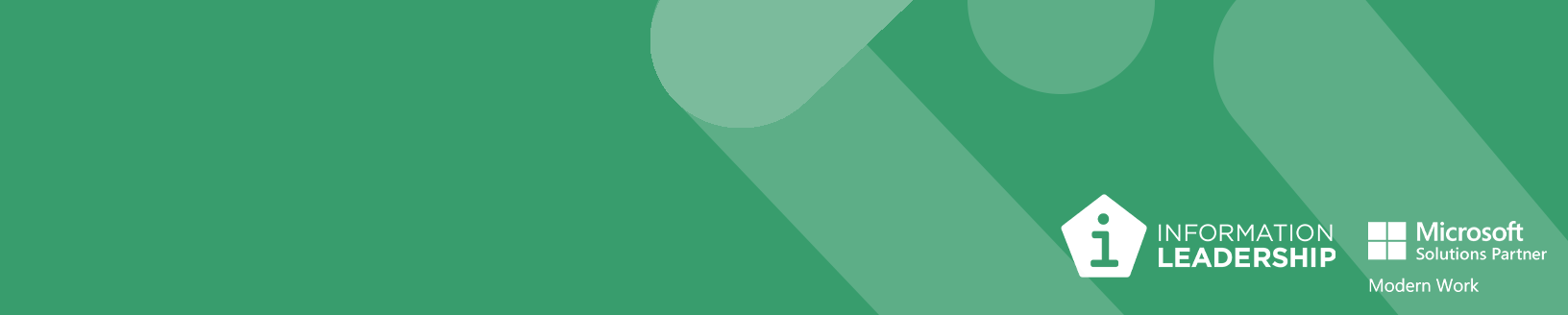
Making the most of your meetings
This article is brought to you by Ian Morrish, Information Leadership Infrastructure and Cloud Practice Lead.
As the countdown to Christmas begins, the festive season brings a flurry of activities and a sense of urgency. With time at a premium, making the most of every moment becomes essential, especially when it comes to meetings. Microsoft 365 offers a suite of tools designed to make your meetings efficient and productive, transforming them into powerhouses of collaboration and innovation without the need to build core strength. Let’s explore how you can leverage these tools to navigate this busy season with ease and success.
Efficient Scheduling with Outlook
Outlook's smart scheduling features allow you to find the perfect time for everyone, avoiding the back-and-forth that often precedes meetings. With the ability to view colleagues' availability and suggested times, setting up a meeting has never been easier.
Seamless Integration with Teams
Microsoft Teams takes the hassle out of meeting organization. With features like screen sharing, real-time collaboration on documents, and seamless integration with other M365 apps, Teams ensures that your meetings are as effective as they are efficient.
Recording and Transcription: A Double-Edged Sword
Recording meetings can be a game-changer, allowing team members who couldn't attend to catch up at their convenience. The automatic transcription service in Teams goes a step further, providing a written record of your discussions. However, it's essential to be aware of the risks and benefits of transcription. While it captures the essence of your conversations, it may not always recognise speakers (or the kiwi accent) accurately, leading to potential confusion.
Other things to consider when organising a meeting and recording it are where the recording files will be stored:
- Outlook: If you have organised the meeting from Outlook, recordings will be stored in your OneDrive (even if you don’t start the meeting) – therefore it is important to move it to the appropriate workspace after the meeting.
- Teams Channels: Channel meetings will store recordings in the files tab of the respective channel BUT everyone with access to the channel is able to access the meeting.
OneDrive Manager: Your Archiving Ally
As most meetings are organised by individuals, iWorkplace OneDrive Manager plays a crucial role in managing your meeting recordings. It can be used to shift meeting recordings from users OneDrive’s to the appropriate workspace.
Alternately, users can move files themselves from the OneDrive interface. Using OneDrive online will allow users to use the ‘Move to’ function and will even suggest commonly accessed teams and folders.
A word of caution: moving files from OneDrive can sometimes result in the loss of associated transcription data. It's crucial to ensure that the transcription file follows the recording to maintain a complete record.
Knowledge Capture with AI Summaries
AI summaries can distil the key points of your meetings, aiding in knowledge transfer and retention. This feature is particularly useful for those who need a quick catch-up without watching the entire recording. This feature is also useful to summarise key actions and decisions from a meeting – it can be a good idea to get a few people to request summaries as they may differ from person to person!
The 90-Day Rule
Remember, items in the recycle bin will be purged after 90 days. It's a reminder to review your stored content regularly and decide what needs to be kept, archived, or deleted.
In conclusion, making the most of your meetings is about leveraging the right tools to enhance efficiency and productivity. With M365, you have everything you need to transform your meetings from mundane to monumental. Embrace these tools, and watch your meetings become catalysts for success.